Hi Guys,
Thank you for visiting us today.
This post is about PatternMaker Tutorial: How to use the women’s collection
IF you want to know more about Patternmaker USA, please visit its website today.
ABOUT THE COLLECTION:
I have chosen this collection because it was a very practical set of patterns; it includes a little bit of everything I needed: fitted tops, shirts, skirts and tailored jackets. I knew with all the combinations and I was been able to make hundreds of patterns, so I ordered this one.
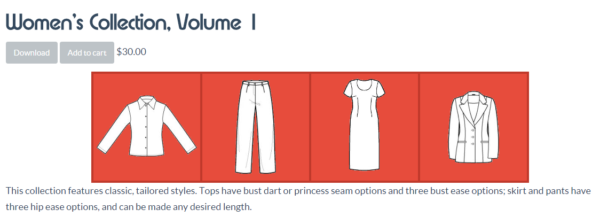
HOW TO USE THE COLLECTION:
Start by clicking on the PatternMaker Icon on your screen. If you have not download the PATTER MAKER VIEWER for free software yet, click here.
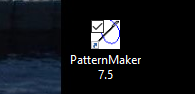
After opening the Basic Viewer, you will see the yellow bodice icon on the left sidebar; then click on it.
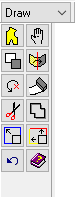
Then, open the Women 1 collection, you will see the following options:
- Fitted Blouse, or
2. Fitted Pullover Shirt, or
3. Fitted bodice (sloper), or
4. Interchangeable collars, or
5. Men’s style shirt, or
6. Pants; pleats or darts, or
7. Sheath Dress, or
8. Straight Skirt, or
9. Tailored Jacket.
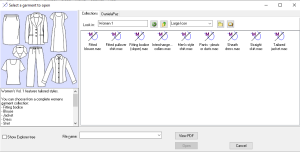
I chose the fitted blouse, because it is a classic look with lots of options on a wardrobe. However, you can also choose other modern details to it.
Now, choose the amount of ease: normal, minimum and maximum and you will be adding the ease to the pattern.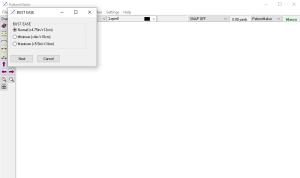
After, you will have the option for princess to shoulder seams or bust dart seam.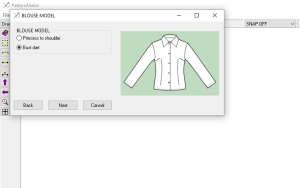
Then, the option for collar will show up, so you can choose between a convertible collar :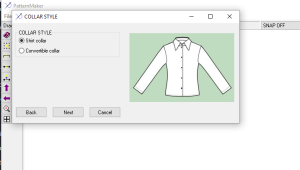
Choose between the sleeve styles. The one in the picture is the dropped sleeve style: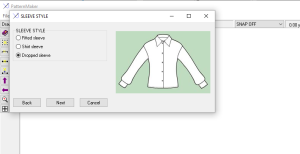
Then, you will be able to add a short or long sleeve.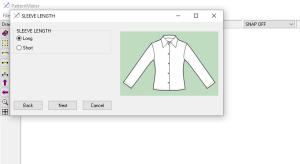
And finally the option of shoulder pads or no-shoulder pads, so you can add a little bit of flare to the pattern 😉
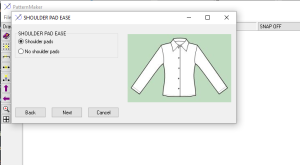
SOOOO many options to choose and create hundreds of patterns!
After deciding the main design of your blouse, choose the size of it. If you can see, I have added a ”Daniela” measuring chart. You can add specific measurement charts for friends, family and customers.
To add a measurement chart to the program, check at the end of this post and learn more.
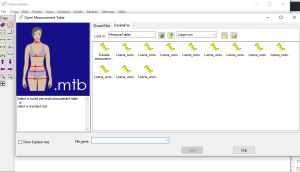
After this, you will be able to choose the length of the shirt and the seam allowance, this is very useful especially if you want to try the pattern without seam allowances.
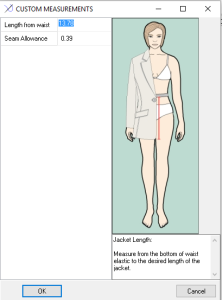
And this is how the pattern pieces will look like or depending of the pattern you have chosen.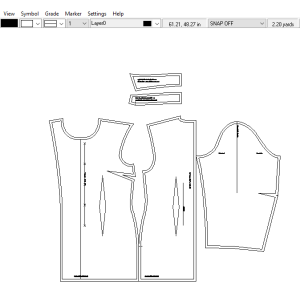
Click in VIEW ICON on the top main bar, to see the PAGE GRID ( check on the page setup to know the correct size of page you are looking at!
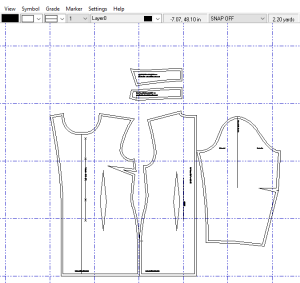
If you need to move the pieces to arrange them in a better way, click on the HAND ICON. Then, click on the pieces you want to move. After choosing them, click on your mouse right button. Press DONE SELECTING and move the items on the screen.
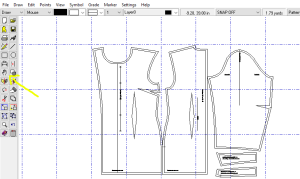
ADDING SPECIFIC MEASUREMENT:
Click on SETTINGS in the main bar
Click ADD MEASUREMENTS.
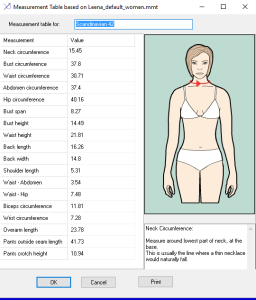
After finished, press OK. You can also print them for reference!
And that is all for today!
I hope you enjoy it.
Happy Sewing!

Thanks for the tutorial! it looks like a very good tool to make patterns.
Hi,
Thanks for your comment. It is indeed. For me, favorite tool right now